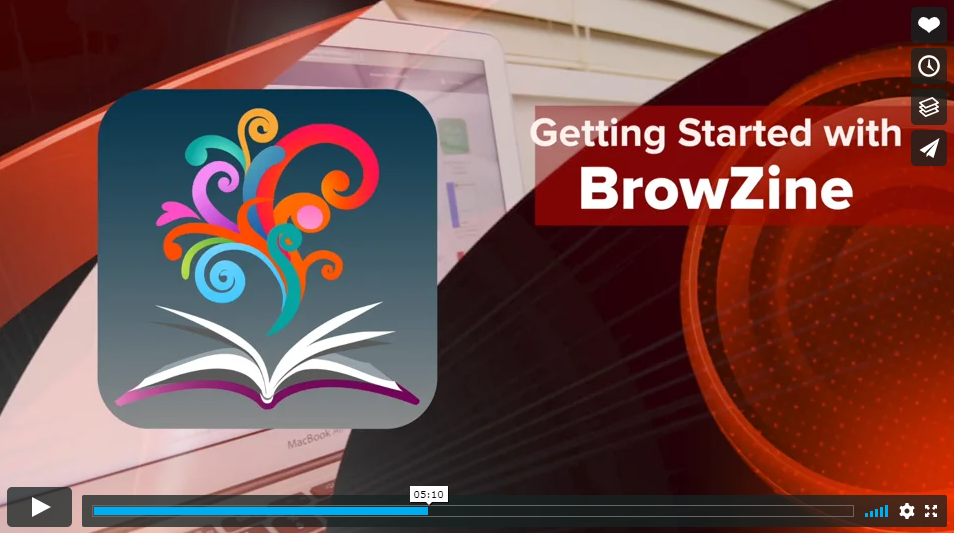Hand searching
Why use hand searching?
Hand searching (also referred to as 'handsearching') refers to 'a manual page-by-page examination of the entire contents of a journal issue or conference proceedings to identify all eligible reports of trials' (Cochrane Manual, section 1.3.1 Handsearching).
According to Dickersin et al. (1994), it can be a useful in addition to searching electronic databases for at least two reasons:
- not all trial reports are included in electronic bibliographic databases; and
- even when they are included, they may not contain relevant search terms in the titles or abstracts or be indexed with terms that allow them to be easily identified as trials.
These same reasons can apply broadly to studies of any design.
--
Dickersin, K., Scherer, R., & Lefebvre, C. (1994). Identifying relevant studies for systematic reviews. BMJ, 309(6964), 1286–1291. https://doi.org/10.1136/bmj.309.6964.1286
Identifying journals for hand searching
You may already be aware of key journals and conferences in the area. Your supervisor and others with expertise in the area can be a useful guide to key sources.
Databases can also help in identifying key titles. Most databases will provide a list of refining options from the results page including titles of journals with articles containing your search terms, typically ranked by frequency.
For example in Ovid Emcare searching for publications on staff ratios in aged care facilities provides the pictured list of journals indexed by that database that include articles with the keywords entered.
Journal of the American Medical Directors Association has the greatest number of articles on this topic at this time and is listed first.
Once you have identified journal titles, publisher journal sites are often the easiest place to browse issues.
Multidisciplinary databases Scopus and Web of Science can also help in identifying key journals for hand searching.
| Identifying relevant journals in Scopus |
|---|
1. Run your search in Scopus.
2. Look under Refine search to the left-hand-side of the screen. The journals with the most articles appearing in your search are listed under Source title.
-
ScopusOne of the largest multidisciplinary bibliographic databases, Scopus covers peer reviewed journals, trade journals, books and book chapters, conference papers and patents. Material chosen for inclusion meets strict selection criteria such as type of peer review and significance to the field. Also provides backward and forward citation searching, publication metrics and analytical features.
| Identifying relevant journals in Web of Science |
|---|
- Run your search in Web of Science.
- Select Analyze Results.
- Select what you want to analyse e.g. Publication Titles
Guidelines and standards
-
Cochrane Handbook, part 2, chapter 4.S1.3.1: Handsearching
 Covers the rationale for hand searching and techniques used
Covers the rationale for hand searching and techniques used
'If journals or conference proceedings were consulted, specify the names of each source, the dates covered and how they were searched (such as handsearching or browsing online)' - PRISMA Explanation and Elaboration, p. 6
Browse UniSA’s subscribed journals
Browzine
|
BrowZine™ allows you to easily access and browse journals available online via UniSA. Access via Library homepage > Journals. |
 |
My Bookshelf is the place where you can organise your favorite journals and stay up to date in your field! You may rename and organise your "shelves" and "bookcases" however you'd like! This configuration will automatically sync to your other devices when you use the same login.
See the video below to learn how to add a journal to My bookshelf (11 mins)
-
What is the BrowZine Account?
The BrowZine Account is the system used to provide personalization features throughout the BrowZine ecosystem. Having a BrowZine Account is required for using My Bookshelf on all devices as it is used to tie together your different devices so you only need to configure My Bookshelf on one device and the configuration will sync seamlessly between them.
-
What email can I use to create my BrowZine Account? Does it matter?
In most cases, you can use any email you would like! For libraries using the BrowZine Pairing Service, you may be restricted to using only your university/company email address. BrowZine will alert you to this fact if you try to use another email at one of these accounts automatically.
-
Do I have to have an account? Can I use BrowZine at all without one?
No, you do not have to have an account to use BrowZine. You can still browse the shelves, look up titles, read tables of contents, and download articles. However, in order to use the personalization feature of My Bookshelf and My Articles, a BrowZine account is required so that we can synchronize and back-up your data across all devices and ensure that we keep your device accurately updated.
-
What if you can't find a journal in BrowZine?
- You can try searching the name of the journal in the Library catalogue, e.g. Journal of advanced nursing.
- For table of contents of the journal, search the web by journal title. Most publishers offer email alerts for the table of contents of the latest issue's.
- Contact Interlibrary Loans and Document Delivery Service (Eligibility applied).
- Remember there maybe free Open Access versions of journal articles - use the Unpaywall Chrome/Firefox extension to find them (about Unpaywall)
Further reading
-
Identifying relevant studies for systematic reviewsDickersin, K., Scherer, R., & Lefebvre, C. (1994). BMJ, 309(6964), 1286–1291. https://doi.org/10.1136/bmj.309.6964.1286