Company and industry
Company and industry databases
Find a list of key company and industry databases the Library subscribes to in the link below:
Looking for company news or news analysis? Check out our News Media guide.
Company annual reports
Annual reports are a good source of information for the company's history, financial affairs and other activities.
- Private companies are not always required to release information to the public, making them harder to research.
- Public companies are required to provide quarterly and annual reports, making them easier to research.
Often you can find current annual reports from a company's website. Also try:
CPA Australia have produced some guides to understanding annual reports:
Lists of Australian companies
The Australian Securities and Investments Commission (ASIC) has a company dataset that contains a list of all currently registered companies, and companies who have been in a deregistered status for 12 months or less. Registered companies includes companies currently in a Strike-off and external administrative status.
Using the ABN Lookup you can search the Australian Business Register (ABR) for information on all registered companies in Australia. This can be particularly useful for searching small companies.
IBISWorld

- Australian industries, with some from the United States and China - public and private
- Company reports on the top 2000 Australian companies
- Australian Industry Risk Rating reports with forecasted risks the industry will face over the next 18 months
Finding company reports
- In the IBISWorld website, type the company name into the search box
- From the results list, click on the title to open the report
- Use the menu on the left hand side to browse key information

- To download the report, click the red arrow icon next to the company name
To browse all Australian company reports:
- Click on Products from the top menu, then click on Company Reports under the Company section
- If the Company section does not appear, select Australia in the Countries menu on the left hand side
Finding industry reports
- In the IBISWorld homepage, type your industry into the search box
- Select industry reports from the results lists. Tip: Look for the industry symbol next to the report or filters to narrow down the results
- When you open the report, use the menu on the left hand side to browse key information
- To download the report click the red Download Report button on the right hand side and choose a format
- You can download specific sections of the report by clicking on one of the chapters from the left hand side menu options, then clicking the Download chapter button on the right hand side
To browse all Industry Research reports:
- Click on Industries from the top menu
- Choose your country of interest from the options on the left hand side
- Click View all sectors for the full list of industry reports for your selected country
To browse all Specialized Industry Research reports:
- Click on Products from the top menu
- Choose your country of interest from the options on the left hand side (Australia or United States only)
- Click on Specialized Industry Reports in the Industry Research section
Finding industry Risk Ratings reports
IBISWorld has 500 Australian industry risk ratings reports. To browse all Australian Risk Ratings reports:
- Click on Products from the top menu, then click on Risk Ratings Reports in the Risk section
- If the Risk section does not appear, select Australia in the Countries menu on the left hand side
If there is an Australia Risk iExpert Summary available for the industry you are viewing a Risk Rating report for, there will be an option to open this in a new window from the left hand side menu options
Company360

- Australian industries - public and private
- Contains annual reports and detailed company ownership structure (family tree)
- Download reports with income statements, cash flow statements, and profitability ratios
- Generate a mailing list to conduct surveys
Quick search
- Use the Quick search icon (magnifying glass) to open the search box and type in the name of a company
- Once you select a company, the company report page provides you with a snapshot of a company
- The menu on the right allows you to browse through more specific information
- You can download a report for the company by clicking the Download button in the banner where the company name appears at the top of the page
Advanced search
Use the Advanced Search option to build a company list filtered by criteria, such as industry, location, number of employees, and many other attributes. It enables you to answer questions like this:
What are the mining companies in SA with more than $50M revenue?
Build your search by selecting criteria from the left hand side. For this example:
- Location > State > SA
- Industries > Industry search > B - Mining
- Key Information > Revenue > $50m - $500m > Search
The Company360 user guide includes more instructions on advanced searching and is available on the database. To access this guide, navigate to the University of South Australia profile at the top of the screen, click the drop down menu and select Help.
Mailing list
A mailing list provides you with contact details for a range of people within the company, which is useful for conducting surveys across a range of companies. Please note that email addresses are not included.
Mailing list instructions can be found in the Company360 user guide (pages 32 - 35).
DatAnalysis Premium
- Australia - public
- Includes public companies listed on the Australian Securities Exchange (ASX)
- Corporate details - executive profiles and biographies, operational history
- Shareholdings and dividend history, as well as historical financial data
- Information regarding takeovers and mergers
- See the Data Overview PDF for more. From the link to the Help page below, look for Product Information, then Data Overview
Company information
Use the search box on the right to search for the company's ASX code or name. This will open up the company report.
When in a Company Report:
- to find subsidiaries: select Controlled Entities
- to find ratios: select Financial data on the left, and then the Ratio tab
- to see monthly (Jan 1988+) or daily (from Jan 2000) prices: select Price History
- to see a price chart: select Price History, and then choose the Price Chart tab
- to find current and previous annual reports - select Annual Reports
For searching tips, see the DatAnalysis Searching and Reporting guide through the DatAnalysis database.
The video below presents an overview of how to find a range of financial information in DatAnalysis.
Video length: 3 min 17 sec
EMIS Next for Academic Research

- Information on companies, industries and countries in over 125 emerging markets
- Contains research and analytical data, news, and hard-to-get information
Search the database by entering your search term/s into the search box at the top of the page, or select a collated category from the tiles on the left menu to delve into a specific topic.
From the home page, scroll down to view video tutorials for specific assistance, or view the next tabs in this box.
To explore industries, select Markets, from the left menu.

Scroll down and enter your search terms into the search box in the Search for an industry or country profile section. Alternatively, you can choose from the preselected options shown on the drop-down menu.

Below the search box is a list of flags, organised into countries/regions and their associated profile. Select one to view the profile.
To search for a company, either enter your terms into the main search bar on the home page, or from the left menu, select Companies.

At the top of the page you can see previously searched companies, and below that you can start a new company search by typing your terms into the search box and selecting from the drop-down options, or press the Enter key on your keyboard.

You can now review the company profile, including:
- Company details
- Financial information: reports, data, ratios
- Company news
- Position in the industry
- Related content, and more.
At the bottom of the page, there are two tools: Company Screener (creates lists of companies and exports to Excel), and the Company Comparison tool (compares company performance and use in presentations).
D&B Hoovers

- International - public and private
- Industry and company reports
- SWOT analyses for the top 5,000 global companies
- Financial information including annual ratios, stock reports, broker reports, geographical segments, business segments, income statements, balance sheets and cash flow
Company information
Watch this short video (3 mins) on finding company information using D&B Hoovers.
Industry information
Watch this short video (3 min 8 sec) on finding industry information using D&B Hoovers.
Passport
To learn more about using the Passport database, have a look through our interactive H5P module below.
Business Source Ultimate
Business Source Ultimate
- International - public and private
- Access company profiles, industry reports, country reports, SWOT analyses, market research reports
- USA-focused but includes some Australian and international companies and industries
Please review these tutorials on how to conduct searches within the database:
- Business Source - Basic SearchingThis tutorial demonstrates the basic searching and browsing functions of the Business Source databases on the EBSCOhost interface.
- Business Source - Advanced SearchingThis tutorial demonstrates the advanced searching and browsing functions of the Business Source databases on the EBSCOhost interface.
Company information
Type in the name of your company and select Company Entity - CO.

For more searching tips, please review this page: Searching for Company Information.
Company profiles
To find MarketLine/Medtrack Company Profiles, use the Company Profiles option.

Industry profiles
To search for an industry profile, enter the name of the industry (i.e. wine or retail or perfumery) in the search box and click Search:
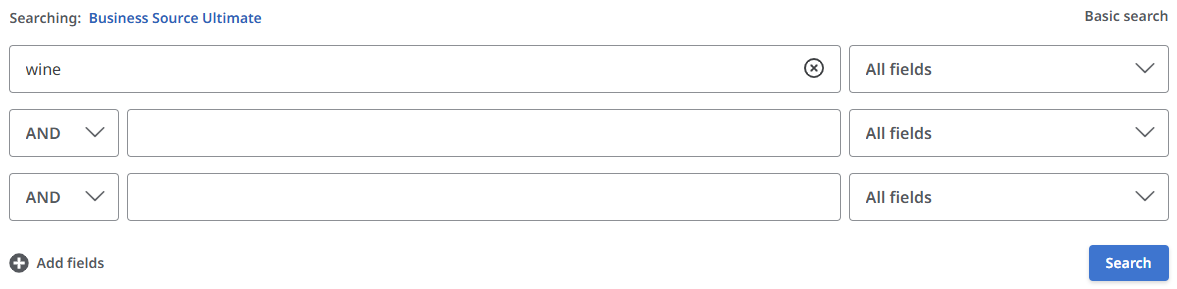
At the top of the results page, select Source Types > Industry Profiles (select Show More to see the full range of sources).

Hoover's Company Profiles
- International - public and private
- Contained within ProQuest's Business Market Research Collection
- Includes company overviews, history, competitors and rankings
- Company profile report includes a financial summary
Use the search box to search for a company name.
- Results will indicate 'Hoover's Company Records' for company profiles
- Use the filters, under Document Type and choose Company Profiles to narrow down results
Statista

- The leading statistics portal
- Contains industry statistics from market, trade, scientific, and government sources
- Includes free to publish charts in presentations, website, and marketing materials
- Download diagrams as Graphic (PNG), Excel (XLS), PowerPoint (PPT), or PDF
- To find company information – type the name of company into the search box
- To find industry information – type the industry keywords into the search box
Or go to the Reports tab, and find the company and industry reports options from the menu bar.

How to use Statista
Watch this video (2 min 40 sec) on how to use Statista.
World Advertising Research Center (WARC)

- An online service offering advertising best practice, marketing campaigns, case studies, and insights from the world's leading brands
- Basic and Advanced Search options available. For Advanced Search, click on the vertical ellipsis in the Search field top right
- Results can be filtered by Content Type, Subject Categories, Date Range, Location, and more
- WARC User Guide - PDF (1955 KB)See the User Guide for tips on navigating WARC.


