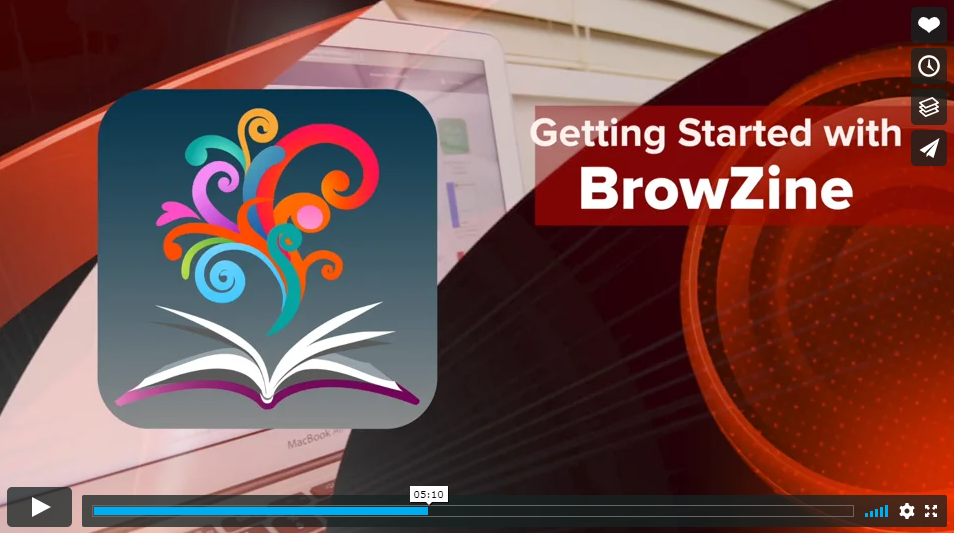How to search
How to search
JBI recommends following a three-step search strategy:
 |
The first step is an initial limited search of at least two appropriate online databases relevant to the topic (such as MEDLINE and Scopus). |
 |
This initial search is then followed by an analysis of the text words contained in the title and abstract of retrieved papers, and of the index terms (subject headings) used to describe the articles. A second "systematic search" using all identified keywords and index terms should then be undertaken across all included databases. |
 |
Thirdly, the reference list of identified reports and articles should be searched for additional studies. This stage may examine the reference lists of all identified sources or examine solely the reference lists of the sources that have been selected from full-text and/or included in the review. |
- JBI Manual for Evidence Synthesis, Chapter 10.2.5
This page explains how to undertake the second step: the systematic database searches.
When searching for a scoping review:
- it is best practice to search using both subject headings and keyword searches.
- always search one database at a time.
- always search one concept at a time.
Remember: a scoping search is an iterative process! You will need to constantly evaluate, validate, and verify your search results.
Your search strategy should be:
- comprehensive
- transparent
- replicable
- validated
- unbiased
The search process
| Step 1: Map your research question |
|
A tightly focused research question is key to your search. Make sure you have mapped your review questions using PCC, and refined the parameters in a clearly articulated protocol. You can then use your PCC breakdown to build your search strategy. For each term, list all relevant alternative keywords and relevant subject headings, using Medical Subject Headings (MeSH). Learn more about this process by watching the video below. Video Length: 4:58 |
- Your primary review questions will inform your search strategy.
- First, begin mapping out the main concepts in your question using a framework, like PCC.
- Let's look at the example questions:
What nurse-led models of care are used to manage chronic disease in high-income countries?
What chronic diseases have been managed using nurse-led models in high-income countries? - Using the PCC framework:
- Participants: NA
- Concept: chronic diseases / nurse-led models of care
- Context: high-income countries
- Next, explore alternative terms for each of your PCC elements.
- Consider different terminology, spelling, singular and plural words, generic and specific terms, acronyms, and words with/without hyphens.
- You may need to spend some time doing preliminary searches of the literature to identify more alternative keywords. This is important as not all authors will refer to the same idea in the same words.
- You can enhance your search by using truncation, wildcards, and phrase searching.
- Next, use MEDLINE to explore the relevant Medical Subject Headings (MeSH) for each of your main concepts.
- Once you have mapped your search, run it in MEDLINE.
- To run your search, you need to connect your keywords and concepts:
- AND is used to connect different concepts.
- OR is used to connect alternative keywords for the same concept.
- Remember: searching takes time - you'll need to evaluate and validate your search to ensure it is comprehensive.
| Step 2: Choose where to search |
To cover the published literature you need to search a range of key databases. These should be detailed in your protocol. Remember that you should also consider searching unpublished or alternatively published materials, called grey literature.
Learn more about which databases to search by watching the video below.
Video Length: 3:56
- The search strategy for a scoping review should aim to be comprehensive in order to identify published and unpublished resources.
- The JBI recommends starting with an initial search of at least 2 databases relevant to the review topic, followed by an analysis of both the text words contained in the title and abstract and the subject headings used in retrieved papers.
- Using all identified keywords and subject headings, a comprehensive search can then be developed.
- You’ll need to search a range of databases. The databases you choose to search will depend on your review questions.
- Primary databases are comprehensive indices of research literature and contain references to a wide range of original research.
- As a general rule, you should at least search MEDLINE and Embase for your scoping review.
- If your question relates to allied health or nursing, you should also search Emcare.
- It is also recommended to search multidisciplinary databases such as Web of Science or Scopus, as these cover a broad range of subject areas.
- Secondary databases contain articles such as systematic reviews or meta-analyses, where authors have appraised research studies using set criteria.
- As a general rule, you should also search secondary databases such as the Cochrane Library and the Joanna Briggs Institute.
- Only ever search one database at a time. This is important because you will need to report how many resources you found in each database.
- You may also choose to contact authors of primary studies for further information or additional publications. This should be stated in your protocol.
| Step 3: Run your search in MEDLINE |
It's a good idea to build your initial search in MEDLINE. Be sure to use both keywords and Medical Subject Headings (MeSH).
For each PCC element:
- Enter the relevant subject heading/s (MeSH). If you have more than one, give each its own line.
- Enter your keyword line/s.
- Then join these lines to make an 'overall set line' for that PCC element, by combining them with OR.
- Repeat this for each PCC element.
- Finally, combine all of your 'overall set lines' together with AND. This will find results that address all of your PCC elements.
Video Length: 6:18
This video demonstrates a PICO-style question but you can follow the same steps for your question regardless of the framework.
MEDLINE is usually the first database you will search for your health systematic or scoping review. The MEDLINE search strategy is often used as the 'master' search strategy.
New features and additional recommendations: you can now also use the Term Finder to explore MeSH; check narrower headings in all thesaurus 'branches' before exploding headings; you can leave your keywords in the default .mp set of fields but it may better refine your search to specify fields e.g. .ti,ab; you can now email results to yourself or colleagues.
| Step 4: Run your search in other databases |
After completing your MEDLINE search, you should run it in other databases. Use the same search as your MEDLINE search, tweaked only as much as necessary for it to work in the new database. This means you may need to:
- remap subject headings, or
- remove subject headings if the database does not have such a feature.
If you discover new terms in your additional database searching, these should be added to all searches to maintain consistency and comprehensiveness. This may mean revisiting earlier databases to look up any additional subject headings.
If changing to a database on a different interface, also:
- check your special symbols (truncation and wildcards), and
- check whether double quotes are required around phrases (e.g. "quality of life").
Learn more:
| Step 5: Review your results |
Review your results for relevancy by considering how well each paper matches:
- your research questions.
- your scoping review protocol.
- your search terms.
Test your search for comprehensiveness
From your 'initial limited' searching, you would have identified some key articles that you expect to find as part of your review. Use these key articles to test your search's comprehensiveness. Are these articles appearing in your search results? If not, are they:
- in a journal that is indexed by that database?
- picked up when you searched other databases?
- picked up and then removed by a particular search set?
This can help you to identify additional terms for your search.
Also make sure you have:
- translated your question into search terms.
- identified all databases you need to search.
- checked for spelling mistakes/typos/syntax errors.
- been comprehensive with your search terms.
- looked for subject headings for your main concepts.
- run any subject headings used as keywords also.
-
checked your search combinations (and, or).
Use Table 2: Elements for the peer review of electronic search strategies checklist (p. 153):
- An Evidence Based Checklist for the Peer Review of Electronic Search Strategies (PRESS EBC)McGowan, J, Sampson, M & Lefebvre, C 2010, Evidence Based Library and Information Practice, vol. 5, no. 1, pp. 149-154.
Searching MEDLINE: Database in focus
Searching Embase: Database in focus
Searching PsycInfo: Database in focus
- Ovid Database Field Guide - APA PsycInfo® (PSYC) Database GuideProvides details of the searchable fields in PsycInfo records
- APA PsycInfo Classification Categories and Codes (APA)Lists the numerical codes representing broad psychological subject areas and available in records dating from 1976
- Record Structure for APA PsycInfo, APA PsycArticles, APA PsycBooks (APA)Provides detail for the various fields included in a PsycInfo record
- Quick Reference Guide: PsycInfo on Ovid (APA)Guide from the American Psychological Association on searching PsycInfo via the Ovid platform
- APA Databases Methodology Field Values (APA)'provides the values and definitions for the Methodology field in APA databases records'
Easily edit searches with Ovid Search Launcher
Note: the Ovid Search Launcher works inconsistently off campus via Open Athens for complex queries. It may be best to plan your use of this tool for when you are on campus, if possible.
Ovid Search Launcher allows you to enter your search in plain text, and run it in any UniSA-subscribed database on Ovid. The Launcher provides a quick and easy way to edit your searches while avoiding inconvenient timeouts on the Ovid platform. There is a character limit (with spaces) of approximately 5,950 (most searches are not this long!).
Paste a plain text version of your search strategy into the search launcher, select the database you want to search from the 'Choose databases' drop down menu, and then click outside the menu to retain your selection.
Off campus users: select the OpenAthens authentication checkbox, and enter 'University of South Australia' when prompted to Find your institution. Select the option with UniSA logo.
The codes below align with the UniSA subscriptions. It is recommended to search one database at a time.
- MEDLINE - medall
- Embase - emczd
- Emcare - emcr
- PsycInfo - psyh
- JBI - jbi
- Ovid Search History Launcher
 The Ovid Search History Launcher allows you to build, edit, and run searches across UniSA-subscribed databases on Ovid.
The Ovid Search History Launcher allows you to build, edit, and run searches across UniSA-subscribed databases on Ovid.
Browse UniSA’s subscribed journals and easily access PDFs
BrowZineBrowZine™ allows you to easily access and browse journals available online via UniSA. Access via Library Website > Journals. |
 |
LibKey NomadLibKey Nomad™ is a browser extension that makes it easy to access journal articles anywhere on the internet. |
|
| For instructions on how to install the LibKey extension, watch this short video (1m20s). | |
My Bookshelf is the place where you can organise your favorite journals and stay up to date in your field! You may rename and organise your "shelves" and "bookcases" however you'd like! This configuration will automatically sync to your other devices when you use the same login.
See the video below to learn how to add a journal to My bookshelf (11 mins)
-
What is the BrowZine Account?
The BrowZine Account is the system used to provide personalization features throughout the BrowZine ecosystem. Having a BrowZine Account is required for using My Bookshelf on all devices as it is used to tie together your different devices so you only need to configure My Bookshelf on one device and the configuration will sync seamlessly between them.
-
What email can I use to create my BrowZine Account? Does it matter?
In most cases, you can use any email you would like! For libraries using the BrowZine Pairing Service, you may be restricted to using only your university/company email address. BrowZine will alert you to this fact if you try to use another email at one of these accounts automatically.
-
Do I have to have an account? Can I use BrowZine at all without one?
No, you do not have to have an account to use BrowZine. You can still browse the shelves, look up titles, read tables of contents, and download articles. However, in order to use the personalization feature of My Bookshelf and My Articles, a BrowZine account is required so that we can synchronize and back-up your data across all devices and ensure that we keep your device accurately updated.
-
What if you can't find a journal in BrowZine?
- You can try searching the name of the journal on the library website, e.g. Journal of advanced nursing.
- For table of contents of the journal, search the web by journal title. Most publishers offer email alerts for the table of contents of the latest issue's.
- you can get items from other libraries (Eligibility applied).
- Remember there maybe free Open Access versions of journal articles - use the Unpaywall Chrome/Firefox extension to find them (about Unpaywall)
Learn more about searching
The following sections of this guide explore the process of systematic searching in more detail. Select the links below to go to the relevant page.