How to screen
Screening overview
Once you have run your search on the databases identified in your protocol, you need to screen the results. Screening is a two-part process in which you determine whether each individual article meets your inclusion criteria, and therefore should be included in your review.
To reduce bias, it's best practice (and a requirement of some guidelines) to have a minimum of two reviewers to screen (yourself and someone else from your review team).
How do I screen?
-
After you've finalised your systematic search strategy and adapted it appropriately for each database identified in your protocol, run the search for each database and export all of your results to EndNote. Use a separate group in the dedicated review EndNote Library to store the results from each database. Keep your EndNote library safe and backed up, as you will need to refer back to it - e.g. for location and management of full text, and your PRISMA flowchart (reporting). You will also need to keep your search history in full for each database for later reporting.
-
From EndNote, export your references. Then import to Covidence to commence screening.
The two stages of screening:
First pass (Title / Abstract) |
Second pass (Full text) |
| This is where you examine titles and abstracts to remove obviously irrelevant material. At this stage you may not need to provide a justification for your exclusions. | This is where you examine the full text for compliance with your eligibility criteria. At this stage you must provide reasons why you exclude documents. |
Finding the full text - top tips
Having trouble tracking down some of your references for the full text review stage?
Speed up access to full text via UniSA Library with LibKey Nomad and Google Scholar Library Links
Add the LibKey Nomad extension to your browser to see a quick PDF download button where it matches with a UniSA Library holding - this is visible within Covidence, and also when visiting publisher pages off campus.
You can also configure your Google Scholar Settings > Library links to show Fulltext at UniSA. This can speed up accessing final published versions of works (the 'version of record') when using Google Scholar.
Always check using Library Collection search
If 'Find it' (or similar) links from a database or the 'Find Full Text' function in EndNote do not locate the full text, directly search the UniSA Library Collection.
- Sign in to myLibrary first so that you can Request print journal volumes or items not in the UniSA collection to be ordered for you
- Search for the reference title (e.g. title of article, book, thesis)
- Enable Expand results beyond library collection (left-hand-side of the screen) for more options
Journal articles (including meeting abstracts published in journals)
If there is no result in Collection search for the article/meeting abstract title, search on the full name of the journal to find any journal level records. There isn't always a record at the article/meeting abstract level. For example:

If the journal level record/s aren't obvious, refine the Resource Type to Journals.
There may be multiple journal records if the journal has changed name, or if the Library has access in various ways. Look for a record with the correct journal name and then the right 'coverage' - does the record indicate access to the right year, volume and issue?
Journals: print holdings
No online access? The Library may have the relevant journal issue (usually off campus) in print. In this case Request the appropriate volume to be sent to your campus of choice for pickup. For example, you would need to request the print volume to access a 1997 article from the Australian Journal for Science and Medicine in Sport:

Journals: online access
If the View Online access links in the journal record indicate the right year coverage, click through and browse for your reference's year, volume and issue. This is especially useful for finding references to meeting abstracts, which are often in supplements (with an S in the reference) and can sometimes only be found by looking for the right page range.
If the View Online access links indicate the right coverage, but browsing does not find the publication, it may be that the stated access is out of date. If you Request an interlibrary loan add a note to say the Collection record is inaccurate.
In focus: meeting abstracts
Interesting abstract, but you need more detail about the study? You could try the following:
- conference website for the full paper
- author profiles for lists of publications, which may include more complete later write-ups such as journal articles
- searching on the lead author surname and keywords in Google Scholar or suitable databases to find more complete write-ups
- contacting the author/s to ask if they can provide or direct you to a report of the study containing needed detail
Finding the full text: other options
A search engine or Google Scholar search may find the publication freely available online, often via an institutional repository or academic network such as ResearchGate.
The Library can usually arrange access to publications outside UniSA's collection for reviews - request an interlibrary loan.
Guidelines and standards
- Cochrane Handbook, part 2, chapter 4.6: Selecting studies
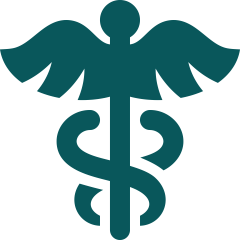 This chapter details the requirements for authors performing screening for SRs in the health sciences. The relevant MECIR are embedded.
This chapter details the requirements for authors performing screening for SRs in the health sciences. The relevant MECIR are embedded.
'Specify the methods used to decide whether a study met the inclusion criteria of the review, including how many reviewers screened each record and each report retrieved, whether they worked independently, and, if applicable, details of automation tools used in the process.' - PRISMA 2020 Explanation and Elaboration, p. 7
Other guidelines and standards
- Overview of reviewsSee the Overview page of this guide for additional guidelines and standards.
- A practical guide: Screening for systematic reviewsGuide from Covidence published in 2024. 'Whether you’re an experienced researcher or just starting out, this guide can help you plan and manage the screening processes for your systematic review.'

