How to search
How to search
The next step is to decide where and how you will search for evidence to answer your systematic review question.
Move through the slide deck below to learn how to search. Alternatively, download the PDF document at the bottom of this box.
| The interactive element below requires you to enable cookies in your web browser |
- How to searchThis document is a printable version of the slide deck above.
Searching MEDLINE: Database in focus
Searching Embase: Database in focus
Searching PsycInfo: Database in focus
- Ovid Database Field Guide - APA PsycInfo® (PSYC) Database GuideProvides details of the searchable fields in PsycInfo records
- APA PsycInfo Classification Categories and Codes (APA)Lists the numerical codes representing broad psychological subject areas and available in records dating from 1976
- Record Structure for APA PsycInfo, APA PsycArticles, APA PsycBooks (APA)Provides detail for the various fields included in a PsycInfo record
- Quick Reference Guide: PsycInfo on Ovid (APA)Guide from the American Psychological Association on searching PsycInfo via the Ovid platform
- APA Databases Methodology Field Values (APA)'provides the values and definitions for the Methodology field in APA databases records'
Easily edit searches with Ovid Search Launcher
Note: the Ovid Search Launcher works inconsistently off campus via Open Athens for complex queries. It may be best to plan your use of this tool for when you are on campus, if possible.
Ovid Search Launcher allows you to enter your search in plain text, and run it in any UniSA-subscribed database on Ovid. The Launcher provides a quick and easy way to edit your searches while avoiding inconvenient timeouts on the Ovid platform. There is a character limit (with spaces) of approximately 5,950 (most searches are not this long!).
Paste a plain text version of your search strategy into the search launcher, select the database you want to search from the 'Choose databases' drop down menu, and then click outside the menu to retain your selection.
Off campus users: select the OpenAthens authentication checkbox, and enter 'University of South Australia' when prompted to Find your institution. Select the option with UniSA logo.
The codes below align with the UniSA subscriptions. It is recommended to search one database at a time.
- MEDLINE - medall
- Embase - emczd
- Emcare - emcr
- PsycInfo - psyh
- JBI - jbi
- Ovid Search History Launcher
 The Ovid Search History Launcher allows you to build, edit, and run searches across UniSA-subscribed databases on Ovid.
The Ovid Search History Launcher allows you to build, edit, and run searches across UniSA-subscribed databases on Ovid.
Guidelines and standards
- Cochrane Handbook, part 2, chapter 4.4: Designing search strategies
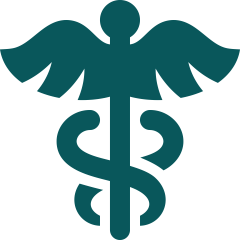 This chapter covers the aspects involved in designing search strategies, including the structure of the search strategy, balancing comprehensiveness and relevance, using controlled vocabulary and free text words, and applying search filters.
This chapter covers the aspects involved in designing search strategies, including the structure of the search strategy, balancing comprehensiveness and relevance, using controlled vocabulary and free text words, and applying search filters.
‘If the search strategy was peer reviewed, report the peer review process used and specify any tool used, such as the Peer Review of Electronic Search Strategies (PRESS) checklist.’ - PRISMA 2020 Explanation and Elaboration, p. 7
Other standards
- Overview of reviewsSee the Overview page of this guide for additional guidelines and standards.
Check your search
- PRESS (Peer-Review of Electronic Search Strategies) 2015Provides a set of recommendations for evaluating electronic search strategies. Includes the form to request a formal review.
Learn more about searching
The following sections of this guide explore the process of systematic searching in more detail. Select the links below to go to the relevant page.