Cambridge Core
Using Cambridge Core
 Reading
Reading
To read online, open the Table of Contents and click on a chapter title. You will see a series of icons for viewing options, which may include View HTML (to display the chapter in your browser) and Download PDF.
Most Cambridge ebooks are multiple user, but some have restricted access, meaning that a limited number of people can use them at one time. If you see a message saying "Maximum user capacity for this title reached", you will need to try again later.
Searching
The search box at the top of the page allows searching across the platform, while the search box on the right of the book title allows searching within the book. This retrieves a list of chapters containing the search term.
Downloading
PDFs of chapters may be saved to your own devices. Open the chapter using Download PDF, then use the save option in your PDF viewer.
Printing
PDFs of chapters can be printed in whole or in part, using the print options in your PDF viewer. You may print up to 20% of the total number of pages in a book.
Highlighting and annotating
This can be done using comments on your saved PDFs.
Cambridge Core at a glance
| Read online | Yes |
| Download | Yes, as PDF by chapter |
| Yes, up to 20% | |
| Highlight/annotate | Yes, on saved PDF |
| Personal account | Yes, features such as bookmarks and saved searches |
| DRM free | Yes |
| Simultaneous access | Most titles multiple users |
| Online help | User guide |